گلوبل سيٽنگون
HTML5 doctype جي ضرورت آهي
بوٽ اسٽراپ ڪجهه HTML عناصر ۽ سي ايس ايس ملڪيتن جو استعمال ڪري ٿو جيڪي HTML5 ڊڪٽيائپ جي استعمال جي ضرورت آهي. توھان جي سڀني منصوبن جي شروعات ۾ شامل ڪريو.
- <!DOCTYPE html>
- <html lang = "en" >
- ...
- </html>
ٽائپوگرافي ۽ لنڪس
بوٽ اسٽراپ بنيادي عالمي ڊسپلي، ٽائپوگرافي، ۽ لنڪ اسلوب سيٽ ڪري ٿو. خاص طور تي، اسان:
marginجسم تي هٽايوbackground-color: white;تي مقرر ڪريوbody- اسان جي ٽائپوگرافڪ بنياد طور استعمال ڪريو
@baseFontFamily،@baseFontSize, ۽ خاصيتون@baseLineHeight - ذريعي گلوبل لنڪ رنگ مقرر ڪريو
@linkColor۽ لاڳو ڪريو لنڪ ھيٺ لائينون صرف تي:hover
اهي انداز scaffolding.less ۾ ڳولي سگهجن ٿا .
نارملائز ذريعي ري سيٽ ڪريو
Bootstrap 2 سان، پراڻي ري سيٽ بلاڪ کي Normalize.css جي حق ۾ ڇڏيو ويو آهي ، هڪ پروجيڪٽ نيڪولس گالاگير جو جيڪو پڻ HTML5 بوائلر پليٽ کي طاقت ڏئي ٿو . جڏهن ته اسان پنهنجي reset.less ۾ گهڻو ڪري Normalize استعمال ڪندا آهيون، اسان ڪجهه عنصرن کي هٽايو آهي خاص طور تي Bootstrap لاءِ.
ڊفالٽ گرڊ سسٽم
لائيو گرڊ مثال
The default Bootstrap grid system utilizes 12 columns, making for a 940px wide container without responsive features enabled. With the responsive CSS file added, the grid adapts to be 724px and 1170px wide depending on your viewport. Below 767px viewports, the columns become fluid and stack vertically.
Basic grid HTML
For a simple two column layout, create a .row and add the appropriate number of .span* columns. As this is a 12-column grid, each .span* spans a number of those 12 columns, and should always add up to 12 for each row (or the number of columns in the parent).
- <div class="row">
- <div class="span4">...</div>
- <div class="span8">...</div>
- </div>
Given this example, we have .span4 and .span8, making for 12 total columns and a complete row.
Offsetting columns
Move columns to the right using .offset* classes. Each class increases the left margin of a column by a whole column. For example, .offset4 moves .span4 over four columns.
- <div class="row">
- <div class="span4">...</div>
- <div class="span3 offset2">...</div>
- </div>
Nesting columns
To nest your content with the default grid, add a new .row and set of .span* columns within an existing .span* column. Nested rows should include a set of columns that add up to the number of columns of its parent.
- <div class="row">
- <div class="span9">
- Level 1 column
- <div class="row">
- <div class="span6">Level 2</div>
- <div class="span3">Level 2</div>
- </div>
- </div>
- </div>
Fluid grid system
Live fluid grid example
The fluid grid system uses percents instead of pixels for column widths. It has the same responsive capabilities as our fixed grid system, ensuring proper proportions for key screen resolutions and devices.
Basic fluid grid HTML
Make any row "fluid" by changing .row to .row-fluid. The column classes stay the exact same, making it easy to flip between fixed and fluid grids.
- <div class="row-fluid">
- <div class="span4">...</div>
- <div class="span8">...</div>
- </div>
Fluid offsetting
Operates the same way as the fixed grid system offsetting: add .offset* to any column to offset by that many columns.
- <div class="row-fluid">
- <div class="span4">...</div>
- <div class="span4 offset2">...</div>
- </div>
Fluid nesting
Nesting with fluid grids is a bit different: the number of nested columns should not match the parent's number of columns. Instead, each level of nested columns are reset because each row takes up 100% of the parent column.
- <div class="row-fluid">
- <div class="span12">
- Fluid 12
- <div class="row-fluid">
- <div class="span6">Fluid 6</div>
- <div class="span6">Fluid 6</div>
- </div>
- </div>
- </div>
Layouts
Fixed layout
Provides a common fixed-width (and optionally responsive) layout with only <div class="container"> required.
- <body>
- <div class="container">
- ...
- </div>
- </body>
Fluid layout
Create a fluid, two-column page with <div class="container-fluid">—great for applications and docs.
- <div class="container-fluid">
- <div class="row-fluid">
- <div class="span2">
- <!--Sidebar content-->
- </div>
- <div class="span10">
- <!--Body content-->
- </div>
- </div>
- </div>
Responsive design
Enabling responsive features
Turn on responsive CSS in your project by including the proper meta tag and additional stylesheet within the <head> of your document. If you've compiled Bootstrap from the Customize page, you need only include the meta tag.
- <meta name="viewport" content="width=device-width, initial-scale=1.0">
- <link href="assets/css/bootstrap-responsive.css" rel="stylesheet">
Heads up! Bootstrap doesn't include responsive features by default at this time as not everything needs to be responsive. Instead of encouraging developers to remove this feature, we figure it best to enable it as needed.
About responsive Bootstrap
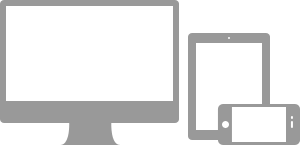
Media queries allow for custom CSS based on a number of conditions—ratios, widths, display type, etc—but usually focuses around min-width and max-width.
- Modify the width of column in our grid
- Stack elements instead of float wherever necessary
- Resize headings and text to be more appropriate for devices
Use media queries responsibly and only as a start to your mobile audiences. For larger projects, do consider dedicated code bases and not layers of media queries.
Supported devices
Bootstrap supports a handful of media queries in a single file to help make your projects more appropriate on different devices and screen resolutions. Here's what's included:
| Label | Layout width | Column width | Gutter width |
|---|---|---|---|
| Large display | 1200px and up | 70px | 30px |
| Default | 980px and up | 60px | 20px |
| Portrait tablets | 768px and above | 42px | 20px |
| Phones to tablets | 767px and below | Fluid columns, no fixed widths | |
| Phones | 480px and below | Fluid columns, no fixed widths | |
- /* Large desktop */
- @media (min-width: 1200px) { ... }
- /* Portrait tablet to landscape and desktop */
- @media (min-width: 768px) and (max-width: 979px) { ... }
- /* Landscape phone to portrait tablet */
- @media (max-width: 767px) { ... }
- /* Landscape phones and down */
- @media (max-width: 480px) { ... }
Responsive utility classes
For faster mobile-friendly development, use these utility classes for showing and hiding content by device. Below is a table of the available classes and their effect on a given media query layout (labeled by device). They can be found in responsive.less.
| Class | Phones 767px and below | Tablets 979px to 768px | Desktops Default |
|---|---|---|---|
.visible-phone |
Visible | Hidden | Hidden |
.visible-tablet |
Hidden | Visible | Hidden |
.visible-desktop |
Hidden | Hidden | Visible |
.hidden-phone |
Hidden | Visible | Visible |
.hidden-tablet |
Visible | Hidden | Visible |
.hidden-desktop |
Visible | Visible | Hidden |
When to use
Use on a limited basis and avoid creating entirely different versions of the same site. Instead, use them to complement each device's presentation. Responsive utilities should not be used with tables, and as such are not supported.
Responsive utilities test case
Resize your browser or load on different devices to test the above classes.
Visible on...
Green checkmarks indicate that class is visible in your current viewport.
- Phone✔ فون
- Tablet✔ ٽيبليٽ
- Desktop✔ Desktop
Hidden on...
هتي، سائي چيڪ مارڪ ظاهر ڪن ٿا ته ڪلاس توهان جي موجوده ڏيک ۾ لڪيل آهي.