Perancah
Bootstrap dibangun ing kothak 12-kolom responsif. Kita uga wis klebu tetep- lan adi-jembar tata letak adhedhasar sistem sing.
Gaya global kanggo reset CSS, tipografi, lan pranala
Mbutuhake doctype HTML5
Bootstrap nggunakake unsur HTML lan properti CSS sing mbutuhake doctype HTML5. Priksa manawa sampeyan kalebu ing wiwitan saben kaca Bootstrapped ing proyek sampeyan.
- <!DOCTYPE html>
- <html lang = "en" >
- ...
- </html>
Tipografi lan pranala
Ing file scaffolding.less , kita nyetel tampilan global dhasar, tipografi, lan gaya link. Khusus, kita:
- Mbusak margin ing awak
- Setel
background-color: white;ingbody - Gunakake
@baseFontFamily,@baseFontSize, lan@baseLineHeightatribut minangka basis tipografi kita - Setel werna link global liwat
@linkColorlan aplikasi link underlines mung ing:hover
Reset liwat Normalize
Ing Bootstrap 2, reset CSS tradisional wis berkembang kanggo nggunakake unsur saka Normalize.css , proyek dening Nicolas Gallagher sing uga nguwasani HTML5 Boilerplate .
Reset anyar isih bisa ditemokaké ing reset.less , nanging karo akeh unsur dibusak kanggo brevity lan akurasi.
Sistem kothak standar 12 kolom kanthi corak responsif
Sistem kothak standar sing kasedhiya ing Bootstrap nggunakake 12 kolom sing digambarake kanthi ambane 724px, 940px (standar tanpa CSS responsif kalebu), lan 1170px. Ing ngisor viewports 767px, kolom dadi cairan lan tumpukan vertikal.
- <div class = "baris" >
- <div class = "span4" > ... </div>
- <div class = "span8" > ... </div>
- </div>
Kaya sing dituduhake ing kene, tata letak dhasar bisa digawe kanthi rong "kolom", saben-saben nyakup sawetara 12 kolom dhasar sing ditetepake minangka bagean saka sistem kothak.
Ngimbangi kolom
- <div class = "baris" >
- <div class = "span4" > ... </div>
- <div class = "span4 offset4" > ... </div>
- </div>
Nesting kolom
Kanthi sistem grid statis (non-cair) ing Bootstrap, nesting gampang. Kanggo nggawe konten sampeyan, tambahake kolom anyar .rowlan .span*kolom ing .span*kolom sing wis ana.
Tuladha
Baris sing disusun kudu kalebu sakumpulan kolom sing ditambahake nganti jumlah kolom induke. Contone, rong .span3kolom nested kudu diselehake ing a .span6.
- <div class="row">
- <div class="span6">
- Level 1 column
- <div class="row">
- <div class="span3">Level 2</div>
- <div class="span3">Level 2</div>
- </div>
- </div>
- </div>
Fluid grid system 12 responsive, percent-based columns
Fluid columns
Percents, not pixels
The fluid grid system uses percents for column widths instead of fixed pixels. It also has the same responsive variations as our fixed grid system, ensuring proper proportions for key screen resolutions and devices.
Fluid rows
Make any row fluid simply by changing .row to .row-fluid. The columns stay the exact same, making it super straightforward to flip between fixed and fluid layouts.
Markup
- <div class="row-fluid">
- <div class="span4">...</div>
- <div class="span8">...</div>
- </div>
Fluid nesting
Nesting with fluid grids is a bit different: the number of nested columns doesn't need to match the parent. Instead, your columns are reset at each level because each row takes up 100% of the parent column.
- <div class="row-fluid">
- <div class="span12">
- Level 1 of column
- <div class="row-fluid">
- <div class="span6">Level 2</div>
- <div class="span6">Level 2</div>
- </div>
- </div>
- </div>
Grid customization
| Variable | Default value | Description |
|---|---|---|
@gridColumns |
12 | Number of columns |
@gridColumnWidth |
60px | Width of each column |
@gridGutterWidth |
20px | Negative space between columns |
Variables in LESS
Built into Bootstrap are a handful of variables for customizing the default 940px grid system, documented above. All variables for the grid are stored in variables.less.
How to customize
Modifying the grid means changing the three @grid* variables and recompiling Bootstrap. Change the grid variables in variables.less and use one of the four ways documented to recompile. If you're adding more columns, be sure to add the CSS for those in grid.less.
Staying responsive
Customization of the grid only works at the default level, the 940px grid. To maintain the responsive aspects of Bootstrap, you'll also have to customize the grids in responsive.less.
Layouts Basic templates to create webpages
Fixed layout
The default and simple 940px-wide, centered layout for just about any website or page provided by a single <div class="container">.
- <body>
- <div class="container">
- ...
- </div>
- </body>
Fluid layout
<div class="container-fluid"> gives flexible page structure, min- and max-widths, and a left-hand sidebar. It's great for apps and docs.
- <div class="container-fluid">
- <div class="row-fluid">
- <div class="span2">
- <!--Sidebar content-->
- </div>
- <div class="span10">
- <!--Body content-->
- </div>
- </div>
- </div>
Responsive design Media queries for various devices and resolutions
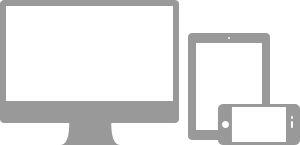
What they do
Media queries allow for custom CSS based on a number of conditions—ratios, widths, display type, etc—but usually focuses around min-width and max-width.
- Modify the width of column in our grid
- Stack elements instead of float wherever necessary
- Resize headings and text to be more appropriate for devices
Use media queries responsibly and only as a start to your mobile audiences. For larger projects, do consider dedicated code bases and not layers of media queries.
Supported devices
Bootstrap supports a handful of media queries in a single file to help make your projects more appropriate on different devices and screen resolutions. Here's what's included:
| Label | Layout width | Column width | Gutter width |
|---|---|---|---|
| Smartphones | 480px and below | Fluid columns, no fixed widths | |
| Smartphones to tablets | 767px and below | Fluid columns, no fixed widths | |
| Portrait tablets | 768px and above | 42px | 20px |
| Default | 980px and up | 60px | 20px |
| Large display | 1200px and up | 70px | 30px |
Requires meta tag
To ensure devices display responsive pages properly, include the viewport meta tag.
- <meta name="viewport" content="width=device-width, initial-scale=1.0">
Using the media queries
Bootstrap doesn't automatically include these media queries, but understanding and adding them is very easy and requires minimal setup. You have a few options for including the responsive features of Bootstrap:
- Use the compiled responsive version, bootstrap-responsive.css
- Add @import "responsive.less" and recompile Bootstrap
- Modify and recompile responsive.less as a separate file
Why not just include it? Truth be told, not everything needs to be responsive. Instead of encouraging developers to remove this feature, we figure it best to enable it.
- /* Landscape phones and down */
- @media (max-width: 480px) { ... }
- /* Landscape phone to portrait tablet */
- @media (max-width: 767px) { ... }
- /* Portrait tablet to landscape and desktop */
- @media (min-width: 768px) and (max-width: 979px) { ... }
- /* Large desktop */
- @media (min-width: 1200px) { ... }
Responsive utility classes
What are they
For faster mobile-friendly development, use these basic utility classes for showing and hiding content by device.
When to use
Use on a limited basis and avoid creating entirely different versions of the same site. Instead, use them to complement each device's presentation.
For example, you might show a <select> element for nav on mobile layouts, but not on tablets or desktops.
Support classes
Shown here is a table of the classes we support and their effect on a given media query layout (labeled by device). They can be found in responsive.less.
| Class | Phones 480px and below | Tablets 767px and below | Desktops 768px and above |
|---|---|---|---|
.visible-phone |
Visible | Hidden | Hidden |
.visible-tablet |
Hidden | Visible | Hidden |
.visible-desktop |
Hidden | Hidden | Visible |
.hidden-phone |
Hidden | Visible | Visible |
.hidden-tablet |
Visible | Hidden | Visible |
.hidden-desktop |
Visible | Visible | Hidden |
Test case
Resize your browser or load on different devices to test the above classes.
Visible on...
Green checkmarks indicate that class is visible in your current viewport.
- Phone✔ Telpon
- Tablet✔ Tablet
- Desktop✔ Desktop
Didhelikake ing ...
Ing kene, centhang ijo nuduhake yen kelas didhelikake ing viewport sampeyan saiki.