Etiam porta sem malesuada magna mollis euismod. Maecenas faucibus mollis interdum. Morbi leo risus, porta ac consectetur ac, vestibulum at eros.
Grid system Rock the standard 940px or roll your own
default grid
The default grid system provided as part of Bootstrap is a 940px wide 16-column grid. It's a flavor of the popular 960 grid system, but without the additional margin/padding on the left and right sides.
Example grid markup
As shown here, a basic layout can be created with two "columns," each spanning a number of the 16 foundational columns we defined as part of our grid system. See the examples below for more variations.
- <div class = "row" >
- <div class = "span6 columns" >
- ...
- </div>
- <div class = "span10 columns" >
- ...
- </div>
- </div>
offset columns
Layouts Basic templates to create webpages
fixed layout
A basic 940px wide, centered container layout for just about any site or page.
- <body>
- <div class = "container" >
- ...
- </div>
- </body>
fluid layout
A flexible fluid or liquid page structure with min- and max-widths and a left-hand sidebar. Great for apps.
- <body>
- <div class = "container-fluid" >
- <div class = "sidebar" >
- ...
- </div>
- <divclass = " content" >
- ...
- </div>
- </div>
- </body>
Typography Headings, paragraphs, lists, and other inline type elements
Headings and copy
A standard typographic hierarchy for structuring your webpages.
h1. heading 1
h2. Heading 2
h3. heading 3
h4. heading 4
h5. heading 5
h6. heading 6
example paragraph
Nullam quis risus eget urna mollis ornare vel eu leo. Cum sociis natoque penatibus et magnis dis parturient montes, nascetur ridiculus mus. Nullam id dolor id nibh ultricies vehicula ut id elit.
Example heading Has sub-heading...
You can also add subheadings with the <strong>and<em>
misc. elements
Using emphasis, addresses, & abbreviations
<strong> <em> <address> <abbr>
When to use
Emphasis tags ( <strong>and <em>) should be used to add visual distinction between a word or phrase and its surrounding copy. Use <strong>for plain old attention and <em>for slick attention and titles.
Emphasis in a paragraph
Fusce dapibus , tellus ac cursus commodo , tortor mauris condimentum nibh , ut fermentum massa justo sit ametrisus. Maecenas faucibus mollis interdum. Nulla vitae elit libero, a pharetra augue.
Addresses
The addresselement is used for—you guessed it!—addresses. Here's how it looks:
795 Folsom Ave, Suite 600
San Francisco, CA 94107
P: (123) 456-7890
Note: Each line in an addressmust end with a line-break ( <br />) to properly structure the content as it is read in real life without any styles applied.
Abbreviations
For abbreviations and acronyms, use the abbrtag ( acronymis deprecated in HTML5 ). Put the shorthand form within the tag and set a title for the complete name.
Blockquotes
<blockquote> <p> <cite>
Be sure to wrap your blockquotearound paragraphand citetags. When citing a source, use the citeelement. The CSS will automatically preface a name with an em dash (—).
Lorem ipsum dolor sit amet, consectetur adipisicing elit, sed do eiusmod tempor incididunt ut labore et dolore magna aliqua...
Dr. Julius Hibbert
Lists
Unordered<ul>
- Jeremy Bixby
- Robert Dezure
- Josh Washington
- Anton Capresi
- My Team Mates
- George Castanza
- Jerry Seinfeld
- Cosmo Kramer
- Elaine Bennis
- Newman
- John Jacob
- Paul Pierce
- Kevin Garnett
unstyled<ul.unstyled>
- Jeremy Bixby
- Robert Dezure
- Josh Washington
- Anton Capresi
- My Team Mates
- George Castanza
- Jerry Seinfeld
- Cosmo Kramer
- Elaine Bennis
- Newman
- John Jacob
- Paul Pierce
- Kevin Garnett
ordered<ol>
- Jeremy Bixby
- Robert Dezure
- Josh Washington
- Anton Capresi
- My Team Mates
- George Castanza
- Jerry Seinfeld
- Cosmo Kramer
- Elaine Bennis
- Newman
- John Jacob
- Paul Pierce
- Kevin Garnett
Descriptiondl
- Description lists
- A description list is perfect for defining terms.
- Euismod
- Vestibulum id ligula porta felis euismod semper eget lacinia odio sem nec elit.
- Donec id elit non mi porta gravida at eget metus.
- Malesuada porta
- Etiam porta sem malesuada magna mollis euismod.
Tables For, you guessed it, tabular data
building tables
<table> <thead> <tbody> <tr> <th> <td> <colspan> <caption>
Tables are great—for a lot of things. Great tables, however, need a bit of markup love to be useful, scalable, and readable (at the code level). Here are a few tips to help.
Always wrap your column headers in a theadsuch that hierarchy is thead> tr> th.
Similar to the column headers, all your table's body content should be wrapped in a tbodyso your hierarchy is tbody> tr> td.
Example: Default table styles
All tables will be automatically styled with only the essential borders to ensure readability and maintain structure. No need to add extra classes or attributes.
| # | first name | last name | language |
|---|---|---|---|
| one | Some | One | English |
| 2 | Joe | six pack | English |
| 3 | Stu | Dent | Code |
- <table class = "common-table" >
- ...
- </table>
Example: Zebra striped
Get a little fancy with your tables by adding zebra-striping—just add the .zebra-stripedclass.
| # | first name | last name | language |
|---|---|---|---|
| one | Some | One | English |
| 2 | Joe | six pack | English |
| 3 | Stu | Dent | Code |
- <table class = "common-table zebra-striped" >
- ...
- </table>
Example: Zebra-striped w/ TableSorter.js
Taking the previous example, we improve the usefulness of our tables by providing sorting functionality via jQuery and the Tablesorter plugin. Click any column's header to change the sort.
| # | first name | last name | language |
|---|---|---|---|
| one | Your | One | English |
| 2 | Joe | six pack | English |
| 3 | Stu | Dent | Code |
- <script type = "text/javascript" src = "js/jquery/jquery.tablesorter.min.js" ></script>
- <script type = "text/javascript" >
- $ ( document ). ready ( function () {
- $ ( "table#sortTableExample" ). tablesorter ( { sortList : [[ 1 , 0 ]]} );
- });
- </script>
- <table class = "common-table zebra-striped" >
- ...
- </table>
Forms
default styles
All forms are given default styles to present them in a readable and scalable way. Styles are provided for text inputs, select lists, textareas, radio buttons and checkboxes, and buttons.
stacked forms
Add .form-stackedto your form's HTML and you'll have labels on top of their fields instead of to their left. This works great if your forms are short or you have two columns of inputs for heavy forms.
Buttons
As a convention, buttons are used for actions while links are used for objects. For instance, "Download" could be a button and "recent activity" could be a link.
All buttons default to a light gray style, but a blue .primaryclass is available. Plus, rolling your own styles is easy peasy.
Example buttons
Button styles can be applied to anything with the .btnapplied. Typically you'll want to apply these to only a, button, and select inputelements. Here's how it looks:
Alternate sizes
Fancy larger or smaller buttons? Have at it!
disabled state
For buttons that are not active or are disabled by the app for one reason or another, use the disabled state. That's .disabledfor links and :disabledfor buttonelements.
Links
Buttons
Alerts & Errors Styles for success, warning, and error messages or alerts
Basic alerts
One-line messages for highlighting the failure, possible failure, or success of an action. Particularly useful for forms.
block messages
For messages that require a bit of explanation, we have paragraph style alerts. These are perfect for bubbling up longer error messages, warning a user of a pending action, or just presenting information for more emphasis on the page.
Popovers Components for displaying content in modals, tooltips, and popovers
Modals
Modals—dialogs or lightboxes—are great for contextual actions in situations where it's important that the background context be maintained.
Modal heading
×One fine body...
Tool Tips
Twipsies are super useful for aiding a confused user and pointing them in the right direction.
Lorem ipsum dolar sit amet illo error ipsum veritatis aut iste perspiciatis iste voluptas natus illo quasi odit aut natus consequuntur consequuntur, aut natus illo voluptatem odit perspiciatis laudantium rem doloremque totam voluptas. Voluptasdicta eaque beatae aperiam ut enim voluptatem explicabo explicabo, voluptas quia odit fugit accusantium totam totam architecto explicabo sit quasi fugit fugit, totam doloremque unde sunt sed dicta quae accusantium fugit voluptas nemo voluptas voluptatem rem quae aut vertitas quasi.
Popovers
Use popovers to provide subtextual information to a page without effecting layout.
Popover Title
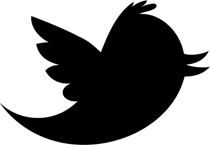
Using Bootstrap with Less Supercharge your CSS with variables, mixins, and functions
Bootstrap was built with Preboot , an open-source pack of mixins and variables to be used in conjunction with Less , a CSS preprocessor for faster and easier web development.
Check out how we used Preboot in Bootstrap and how you can make use of it should you choose to run Less on your next project.
How to use it
Use this option to make full use of Bootstrap's Less variables, mixins, and nesting in CSS via javascript in your browser.
- <link rel = "stylesheet/less" type = "text/css" href = "less/bootstrap.less" media = "all" />
- <script type = "text/javascript" src = "js/less-1.0.41.min.js" ></script>
Not feeling the .js solution? Try the Less Mac app or use Node.js to compile when you deploy your code.
What's included
Here are some of the highlights of what's included in Twitter Bootstrap as part of Bootstrap. Head over to the Bootstrap website or Github project page to download and learn more.
color variables
Variables in Less are perfect for maintaining and updating your CSS headache free. When you want to change a color value or a frequently used value, update it in one spot and you're set.
- // links
- @linkColor : #8b59c2;
- @linkColorHover : darken ( @linkColor , 10 );
- // Grays
- @black : #000;
- @grayDark : lighten ( @black , 25 %);
- @gray : lighten ( @black , 50 %);
- @grayLight : lighten ( @black , 70 %);
- @grayLighter : lighten ( @black , 90 %);
- @white : #fff;
- // Accent Colors
- @blue : #08b5fb;
- @green : #46a546;
- @red : #9d261d;
- @yellow : #ffc40d;
- @orange : #f89406;
- @pink : #c3325f;
- @purple : #7a43b6;
- // baseline
- @baseline : 20px ;
Commenting
Less also provides another style of commenting in addition to CSS's normal /* ... */syntax.
- // This is a comment
- /* This is also a comment */
Mixins up the wazoo
Mixins are basically includes or partials for CSS, allowing you to combine a block of code into one. They're great for vendor prefixed properties like box-shadow, cross-browser gradients, font stacks, and more. Below is a sample of the mixins that are included with Bootstrap.
Font stacks
- #font {
- . shorthand ( @weight : normal , @size : 14px , @lineHeight : 20px ) {
- font - size : @size ;
- font - weight : @weight ;
- line - height : @lineHeight ;
- }
- . sans - serif ( @weight : normal , @size : 14px , @lineHeight : 20px ) {
- font - family : "Helvetica Neue" , Helvetica , Arial , sans - serif ;
- font - size : @size ;
- font - weight : @weight ;
- line - height : @lineHeight ;
- }
- . serif ( @weight : normal , @size : 14px , @lineHeight : 20px ) {
- font - family : "Georgia" , Times New Roman , Times , sans - serif ;
- font - size : @size ;
- font - weight : @weight ;
- line - height : @lineHeight ;
- }
- . monospace ( @weight : normal , @size : 12px , @lineHeight : 20px ) {
- font - family : "Monaco" , Courier New , monospace ;
- font - size : @size ;
- font - weight : @weight ;
- line - height : @lineHeight ;
- }
- }
Gradients
- #gradient {
- . horizontal ( @startColor : #555, @endColor: #333) {
- background - color : @endColor ;
- background - repeat : repeat - x ;
- background - image : - khtml - gradient ( linear , left top , right top , from ( @startColor ), to ( @endColor )); // Konqueror
- background - image : - moz - linear - gradient ( left , @startColor , @endColor ); //FF 3.6+
- background - image : - ms - linear - gradient ( left , @startColor , @endColor ); // IE10
- background - image : - webkit - gradient ( linear , left top , right top , color - stop ( 0 %, @startColor ), color - stop ( 100 %, @endColor )); // Safari 4+, Chrome 2+
- background - image : - webkit - linear - gradient ( left , @startColor , @endColor ); // Safari 5.1+, Chrome 10+
- background - image : - o - linear - gradient ( left , @startColor , @endColor ); // Opera 11.10
- - ms - filter : %( "progid:DXImageTransform.Microsoft.gradient(startColorstr='%d', endColorstr='%d', GradientType=1)" , @startColor , @endColor ); // IE8+
- filter : e (%( "progid:DXImageTransform.Microsoft.gradient(startColorstr='%d', endColorstr='%d', GradientType=1)" , @startColor , @endColor )); // IE6 & IE7
- background - image : linear - gradient ( left , @startColor , @endColor ); // Le standard
- }
- . vertical ( @startColor : #555, @endColor: #333) {
- background - color : @endColor ;
- background - repeat : repeat - x ;
- background - image : - khtml - gradient ( linear , left top , left bottom , from ( @startColor ), to ( @endColor )); // Konqueror
- background - image : - moz - linear - gradient ( @startColor , @endColor ); //FF 3.6+
- background - image : - ms - linear - gradient ( @startColor , @endColor ); // IE10
- background - image : - webkit - gradient ( linear , left top , left bottom , color - stop ( 0 %, @startColor ), color - stop ( 100 %, @endColor )); // Safari 4+, Chrome 2+
- background - image : - webkit - linear - gradient ( @startColor , @endColor ); // Safari 5.1+, Chrome 10+
- background - image : - o - linear - gradient ( @startColor , @endColor ); // Opera 11.10
- - ms - filter : %( "progid:DXImageTransform.Microsoft.gradient(startColorstr='%d', endColorstr='%d', GradientType=0)" , @startColor , @endColor ); // IE8+
- filter : e (%( "progid:DXImageTransform.Microsoft.gradient(startColorstr='%d', endColorstr='%d', GradientType=0)" , @startColor , @endColor )); // IE6 & IE7
- background - image : linear - gradient ( @startColor , @endColor ); // The standard
- }
- . directional ( @startColor : #555, @endColor: #333, @deg: 45deg) {
- ...
- }
- . vertical - three - colors ( @startColor : #00b3ee, @midColor: #7a43b6, @colorStop: 0.5, @endColor: #c3325f) {
- ...
- }
- }
Operations and grid system
Get fancy and perform some math to generate flexible and powerful mixins like the one below.
- // grid
- @gridColumns : 16 ;
- @gridColumnWidth : 40px ;
- @gridGutterWidth : 20px ;
- // Grid System
- . container {
- width : @siteWidth ;
- margin : 0 auto ;
- . clearfix ();
- }
- . columns ( @columnSpan : 1 ) {
- display : inline _
- float : left ;
- width : ( @gridColumnWidth * @columnSpan ) + ( @gridGutterWidth * ( @columnSpan - 1 ));
- margin - left : @gridGutterWidth ;
- &: first - child {
- margin - left : 0 ;
- }
- }
- . offset ( @columnOffset : 1 ) {
- margin - left : ( @gridColumnWidth * @columnOffset ) + ( @gridGutterWidth * ( @columnOffset - 1 )) ! important ;
- }